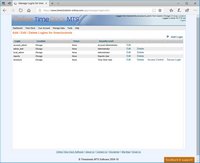Managing Logins
Each Online Time Clock MTS account can have one or many logins. Logins are how you control who can access your Online Time Clock MTS account and what they can do when they are logged in. How you allocate your logins is entirely up to you. So, for example, you could setup a login for each person in your organization or you could make grouped logins to allow multiple employees to access your account using the same login details. A key concept with Online Time Clock MTS logins is the login Security Level, the available security levels are:
- Account Administrator - this login can control your account fully, it can manage all locations and maintain all employee records and login records regardless of location. There can only be one account administrator login per account.
- Location Administrator - a location administrator can manage all employees and logins for their own location. They can also run reports for their own location.
- Reports - a reports login can run reports for their own location.
- Time Clock - a time clock login allows employees from a given location to clock in and out from Online Time Clock MTS.
Adding Logins
When logged into Online Time Clock MTS as the account administrator or location administrator you can add logins using the Manage Data -> Manage Logins screen. Once on that screen you can just click the Add Login link. Note that the account administrator can add or edit logins for any location while a location administrator can only maintain logins from their own location.
Editing Logins
When logged into Online Time Clock MTS as the account administrator or location administrator you can edit logins using the Manage Data -> Manage Logins screen. Once on that screen you can just click the Edit link for the login you wish to edit. Note that the account administrator can add or edit logins for any location while a location administrator can only maintain logins from their own location.
Deleting Logins
When logged into Online Time Clock MTS as the account administrator or location administrator you can delete logins using the Manage Data -> Manage Logins screen. Once on that screen you can just click the Delete link for the login you wish to delete.
The Manage Logins Screen
The Manage Logins screen is used to add, edit, or delete logins. The account administrator or a location administrator can access the Manage Logins screen. The Manage Logins screen can be found via the Manage Logins link on the account dashboard or via the Manage Data->Manage Logins drop down menu.
The Access Control Screen
Online Time Clock MTS allows you to control access to timeclock security level accounts by Computer IP Address. An example of this would be setup your timeclock logins to allow login from computers that are only on your company premises to prevent employees from clocking in or out from home, via smartphone, or some other computer with internet access. You can reach the Access Control screen by clicking on the Access Control link for the timeclock security level accounts on the login list.
The Secure Link Screen
The Secure Login option next to time clock security level logins will allow you to generate a secure single click login link for that login. This can be used to log into those accounts without the need to enter a login name or password. For more information please read the Single Click Secure Login help topic.
This page last modified : 13:22:50 07 Jun 2011