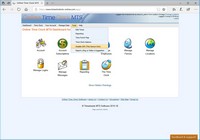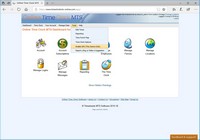Disable GPS Tracking on a Single Device
If you've got the Record GPS Position with Time Punches setting switched on then Online Time Clock MTS will try to obtain the GPS location of the device being used when an employee punches in or out. The GPS/GeoLocation infrastructure used is built into your browser and the operating system of the device you're using.
It has become apparent that in some cases the GPS / GeoLocation system simply doesn't work reliably in some browsers on some operating systems. Because of this we've added the ability to turn off GPS / GeoLocation recording on a single device. This only applies to users of the Desktop Interface of Online Time Clock MTS. GPS tracking cannot be turned off on the mobile interface.
Turn off GPS Tracking on One Device
- Log into Online Time Clock MTS on the device with your account administrator login.
- Click on the Tools->Disable GPS (This Device Only) menu (see image below).
Re-Enable GPS Tracking on the Device
- Log into Online Time Clock MTS on the device with your account administrator login.
- Click on the Tools->Enable GPS (This Device Only) menu (see image below).
Turning off GPS Tracking and GeoFences
Disabling GPS tracking will have no effect if you're using GeoFences to control where employees can and cannot punch in or out from. Even if you've disabled GPS tracking on the device the time clock system will STILL check if the login being used needs to be within a GeoFence. Obviously, if no GPS location can be obtained and the login is controlled with a GeoFence then the employee will not be able to punch in or out.
This page last modified : 11:06:32 11 Apr 2018