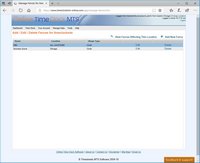Managing Fences
Geographic fences (or geofences) are a way of restricting employees ability to punch in and out from allowable geographic locations. Fences can be assigned to a time clock security login (one fence or all fences for the login location) or directly to employees who are using the mobile interface of Online Time Clock MTS.
When a fence is active for the current time clock login, or if an employee is using the mobile interface then Online Time Clock will attempt to get the physical location of the employee (latitude and longitude) from the device the employee is using. In the case of a mobile device like a cell phone this will be from the GPS built into the phone. In the case of desktop computers or tablets with no GPS the location will be derived from geolocation based on the IP address of the device and the networks it is connected to. Obviously locating the employee with GPS will tend to be a lot more accurate than geolocating a non GPS enabled device.
In both cases the first time Online Time Clock MTS tries to access the GPS location the employee will need to give permission for it to do so. If the employee does not give permission they will not be able to punch in or out.
Adding Fences
The account administrator and location administrators can add geofences using the Manage Data->Manage Fences screen. New fences can be added by clicking the Add New Fence link at the top right of the list of geofences. Note that location administrators can only add fences that apply to their location.
Editing Fences
A location administrator or the account administrator can edit existing fences from the Manage Data->Manage Fences screen. To edit an existing fence click on the Edit link corresponding to that fence.
Deleting Fences
A location administrator or the account administrator can delete existing fences from the Manage Data->Manage Fences screen. While on that screen a fence can be deleted by clicking on the Delete link for that fence.
Viewing Fences Affecting Location
You can easily view the fences that affect the current time clock location by clicking the View Fences Affecting This Location link at the top right of the list of fences. This will show you a map with each fence drawn on the map.
The Manage Fences Screen
The Manage Fences screen is used to add, edit, or delete fences. The Manage Fences screen can be found via the Manage Data->Manage Fences screen.
This page last modified : 12:58:44 18 Mar 2018