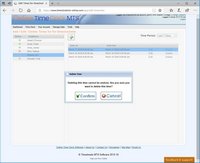Deleting an Employee time
You can delete an employee clock in and out time pair quite simply. This task is available to the account administrator and location administrators and can be accessed via the Online Time Clock MTS Dashboard or via the Tools->Edit Times menu. Either of these two methods will take you to the Edit Times screen.To delete an employee's time select the employee from the employee list and a time period from the Time Period drop down box. This will display the clock in and clock outs for this employee. Click Delete link for the time you want to delete. The Delete Time screen will popup asking you to confirm your action. Click on the Confirm icon to permanently delete the times or Cancel to abort the deletion.
This page last modified : 10:21:52 24 Dec 2010