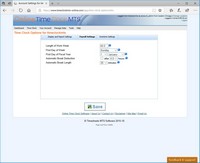Payroll Settings
The Payroll Settings options tab controls global payroll settings that will effect all of your Online Time Clock MTS account employees.
| Setting | Description |
| Length of Work Week | Set the length of your standard employee work week here. |
| First Day of Week | Set the first day of your employee work week here. |
| First Day of Fiscal Year | Set the first day of your fiscal or financial year here. |
| Automatic Break Deduction | Check this box if you want Online Time Clock MTS to automatically deduct time from time punches that exceed a given limit. Note that employees can be be excluded from automatic breaks by checking the No Automatic Breaks box on that employee's Edit Employee screen. |
| Automatic Breaks After | Choose a time limit after which automatic breaks are applied. An automatic break will be deducted from any punch in/out pair that exceeds this time limit. |
| Automatic Break Length | The amount of time (in minutes) that should be deducted for automatic breaks subject to the criteria set above. |
Note: A number of these settings can be over-ridden on a location by location basis on the Location Information Screen.
Note on Employee Breaks : Currently employee breaks are only applied to time punches that exceed the given time period. If you're using job tracking and employees are punching in and out continually as they change jobs then the automatic break system will not work for them.
This page last modified : 10:02:08 17 Aug 2014