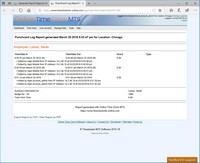The Punchcard Log Report
The Punchcard Log Report is ONLY available to the Account Administrator login. Location administrators and report logins cannot view this report.
The report shows each time punch in the reporting period along with the logged events for each time punch. If there are no logged events for a time punch then "No Log Entries for this Time" will be displayed. The report will show when a time punch was added, and each time the time punch was edited. Each entry will show the Online Time Clock MTS Login the event was completed by, the type of action, the IP address of the computer or device, and the date/time the action took place.
Some key things to note about this report are:
The Punchcard Log Report can be found on the Tools->Reporting->Payroll Reports screen.
This report can be viewed within Online Time Clock MTS, in pdf, or exported to csv (comma delimited file) which can be opened in MS Excel or many other spreadsheet or database programs. The report can be printed from any of these formats.
This page last modified : 11:32:49 26 Mar 2018