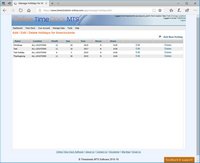Managing Holidays
Online Time Clock MTS can be used to create public holidays. Employees who are entitled to holidays will be credited with hours worked if a holiday happens to fall within a given payroll period. Note that hours credited for holidays do not appear as time punches on reports, but are added into the payroll summary section of reports to be included in total hours to be paid. To be paid holidays the employee must have the Get Paid Holidays checkbox ticked on their Payroll Information screen.
Adding Holidays
The account administrator or location administrator can add jobs using the Manage Data->Manage Holidays screen. New holidays can be added on that screen by clicking the Add New Holiday link.
Editing Holidays
A location administrator or the account administrator can edit existing holidays from the Manage Data->Manage Holidays screen. To edit an existing holiday click on the Edit link corresponding to that holiday.
Deleting Holidays
A location administrator or the account administrator can delete existing holidays from the Manage Data->Manage Holidays screen. While on that screen a holiday can be deleted by clicking on the Delete link for that holiday.
The Manage Holidays Screen
The Manage Holidays screen is used to add, edit, or delete holidays. The Manage Holidays screen can be found via the Manage Data->Manage Holidays screen.
This page last modified : 11:25:12 22 Jun 2015