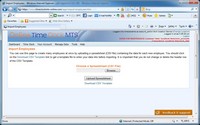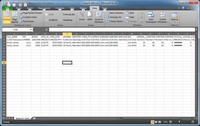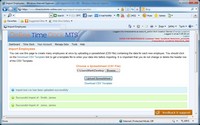Importing Employees
The Import Employees screen can be used to create many employees at once by importing employee data from a CSV text file. This is extremely useful if you need to create many Online Time Clock MTS employees at once that have very similar set-ups. Seen above, the Import Employees screen allows you to select a CSV file to import, allows you to download a template CSV file, and allows you to upload the file.
Creating an CSV to Import
Online Time Clock MTS can import employee data from a CSV (comma separated value) file, which is just a text file which typically is edited by a spreadsheet program (like Microsoft Excel, Open Office, or even Google Docs). The CSV file must contain the fields that Online Time Clock MTS requires and the easiest way to ensure you have the correct file format is to click the Download CSV Template link on the Import Employees screen. When you do this the template should open automatically in your installed spreadsheet program.
The template file contains a header row with the names of the fields each employee requires and this row should not be changed. The next row of the template gives a brief description of each field and the allowable data in that field. You can either delete this row or leave it in place as Online Time Clock MTS will ignore it.
Uploading Your Data
Once you've created your CSV file and saved it to your computer's disk you're ready to upload it. To do this just click the Browse button (note that this button may have different labels in different browsers) and you'll be shown a file explorer window where you can navigate to your CSV file and select it.
When the file is selected you're ready to upload your CSV file by clicking the Upload Spreadsheet button.
What Happens Next?
Online Time Clock MTS will upload your CSV file and then process it. Many checks are carried out on the data in your file to ensure it is valid before any employees are created. For example, it will not allow creation of employees with no names, it will not allow CSV files with the incorrect number of fields to be processed, and it will not allow CSV files with a modified header row to be processed. It is also important to note that the import employee screen will not allow employees with duplicate names to be created and these will just be ignored during the upload process.
You can read a much more detailed explanation of how Importing Employees works over on our blog.
This page last modified : 10:38:12 01 Aug 2011