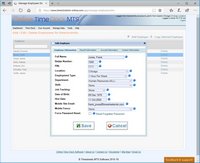Employee Information
The employee information screen allows you to control various employee settings such as the employee name, department, and PIN.
| Setting | Description |
| Full Name | The full name of the employee. |
| Badge Number | A unique badge number or ID for the employee, you can use your own numbers or let Online Time Clock MTS generate them for you. |
| PIN | The employee PIN number used to authorize clock ins or outs if you've got the require employee PIN setting turned on. |
| Location | The location of this employee. |
| Employment Type | The employment type (used for accruals) for this employee. |
| Department | The employee department. |
| Shift | The employee shift. |
| Job Tracking | The job tracking requirements for this employee. Can be set to none, optional, and compulsory. |
| Date of Birth | The employee date of birth. |
| Hire Date | The employee hire date. This date can be used in vacation or sick time accrual calculations. |
| Mobile Site Email | To allow an employee to access the Mobile Device version of Online Time Clock MTS you must set an email here. |
| Mobile Fence | Geographic fence or fences applied to this employee when using the mobile interface of Online Time Clock MTS. Controls the physical location of where the employee can punch in or out from. |
| Resend Activation Email | Click the envelope icon to re-send the activation email to the employee after access has been enabled to the Mobile Device version of Online Time Clock MTS. Note that this option is only available to employees who have not logged in yet. |
| Force Password Reset | Check this box to force the employee to reset their password the next time they access the Mobile Device version of Online Time Clock MTS. |
| Reset Forgotten Password | Click this link to set the employee's password to a random value and email the employee with the new password. When the employee logs in with the password they'll be forced to change the password. |
This page last modified : 13:11:47 18 Mar 2018