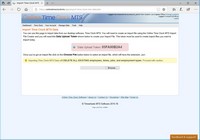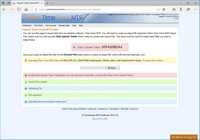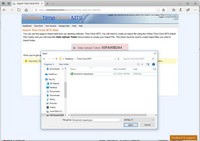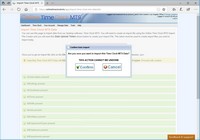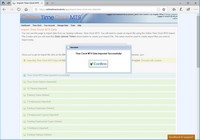Importing Data from Time Clock MTS
It is possible to import data from the desktop software Time Clock MTS into Online Time Clock MTS. This is useful when you're first moving from using the desktop software and want to move all your employee and time records into our web based time clock.
Note that this process will DELETE ALL DATA FROM YOUR ONLINE TIME CLOCK MTS ACCOUNT.
Before You Get Started
- Importing data from Time Clock MTS can only be done from the account administrator login using the Manage Data->Import Time Clock MTS Data menu.
- This is a one off process that would be done when first moving from using our desktop time clock to Online Time Clock MTS.
- You need a valid file to import. Visit the Time Clock MTS website to learn how to create an import file from Time Clock MTS.
- The import file must be created with the Data Upload Token shown on the Import Time Clock MTS Data screen (see image above). Note that this token changes daily and import files created with Tokens from previous days CANNOT be imported.
- You cannot import data if you have existing Employees, Employment Types, Shifts, or Jobs in Online Time Clock MTS. Any existing data must be deleted prior to importing.
- You cannot import employees with duplicate names. If you have employees with duplicate names edit their names in Time Clock MTS and re-create your import file.
- The maximum file size that be imported is 10MB. If your import file is larger than this try deleting old time punches or employees in Time Clock MTS and re-create your import file.
Importing the Data
- Click the Browse (or Choose File) button and select the file to import. The file must have the .JSON extension.
- Wait for the file to upload.
- Once uploaded various checks will be made to ensure the data is valid. If it's not you'll be told what the problem is. Contact us and let us know what the problem is and we'll be able to help.
- After successful validation you'll be asked to confirm the import (twice) and then the import will actually take place.
- Once the import is complete you're ready to start using Online Time Clock MTS with your imported data.
This page last modified : 15:46:39 23 Apr 2018