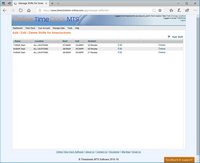Managing Shifts
Each Online Time Clock MTS account can have one or more shifts. Shifts can be global across all locations in an account or can be specific to one particular location. Shifts are used primarily to group and organize your employees for reporting purposes. In the future shifts will allow you to control how early employees can clock in.
Adding Shifts
When logged into Online Time Clock MTS as the account administrator or a location administrator you can add shifts using the Manage Data -> Manage Shifts screen. Once on that screen you can just click the Add Shift link. Note that a location administrator can only add shifts for their location, while the account administrator can add global shifts and location specific shifts.
Editing Shifts
When logged into Online Time Clock MTS as the account administrator or a location administrator you can edit shift using the Manage Data -> Manage Shifts screen. Once on that screen you can just click the Edit link for the shift you wish to edit.
Deleting Shifts
When logged into Online Time Clock MTS as the account administrator or a location administrator you can delete shifts using the Manage Data -> Manage Shifts screen. Once on that screen you can just click the Delete link for the shift you wish to delete.
The Manage Shifts Screen
The Manage Shifts screen is used to add, edit, or delete shifts . The account administrator can access the manage shifts screen for all shifts across all locations, while a location administrator can only view and edit shifts for their own location. The Manage Shifts screen can be found via Manage Data->Manage Shifts drop down menu.
This page last modified : 13:49:08 29 Jul 2014