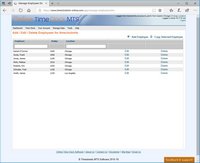Managing Employees
A key concept of Online Time Clock MTS is that you will need to create an employee for each and every person that you want to track time and attendance information for. Online Time Clock MTS allows you to track and record vital information for each of your employees such as contact information, payroll details, and information such as their location, their department, and their badge number and name.
Adding Employees
When logged into Online Time Clock MTS as the account administrator or a location administrator you can add employees using the Manage Data -> Manage Employees screen. Once on that screen you can just click the Add Employee link. Note that the account administrator can add employees from any location while a location administrator can only add employees for their own location.
Copying Employees
When logged into Online Time Clock MTS as the account administrator or a location administrator you can copy existing employees using the Manage Data -> Manage Employees screen. Once on that screen you can just select the employee on the employee list that you wish to copy and then click the Copy Employee link. This will create an exact duplicate of the first employee (except for the name).
Editing Employees
When logged into Online Time Clock MTS as the account administrator or a location administrator you can edit employees using the Manage Data -> Manage Employees screen. Once on that screen you can just click the Edit link for the employee you wish to edit. Note that the account administrator can edit employees from any location while a location administrator can only edit employees for their own location.
Deleting Employees
When logged into Online Time Clock MTS as the account administrator or a location administrator you can delete employees using the Manage Data -> Manage Employees screen. Once on that screen you can just click the Delete link for the employee you wish to delete. Note that the account administrator can delete employees from any location while a location administrator can only delete employees for their own location.
Restoring Deleted Employees
When logged into Online Time Clock MTS as the account administrator or a location administrator you can restore deleted employees using the Manage Data -> Un-Delete Employees screen. Once on that screen you can just click the Un-Delete link for the employee you wish to restore. Note that the account administrator can un-delete employees from any location while a location administrator can only un-delete employees for their own location.
The Manage Employees Screen
The Manage Employees screen is used to add, edit, or delete employees. Account administrators can see a list of employees for all locations while the location administrator can only see a list of employees for their own location. The Manage Employees screen includes filter boxes at the top of the list that allow you to quickly find employees in the list and filter by location.
The Manage Employees screen can be found via the Manage Employees link on the account dashboard or via the Manage Data->Manage Employees drop down menu.
This page last modified : 10:05:25 17 Aug 2014