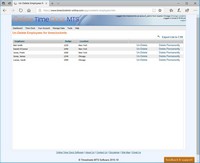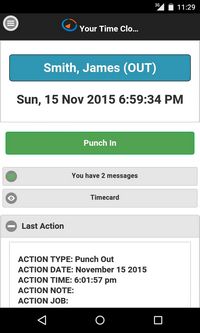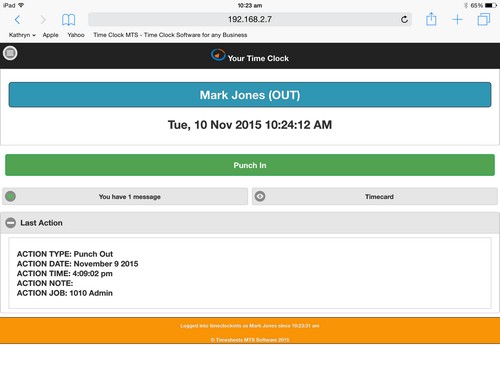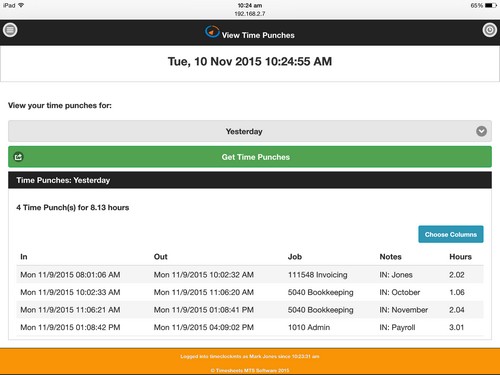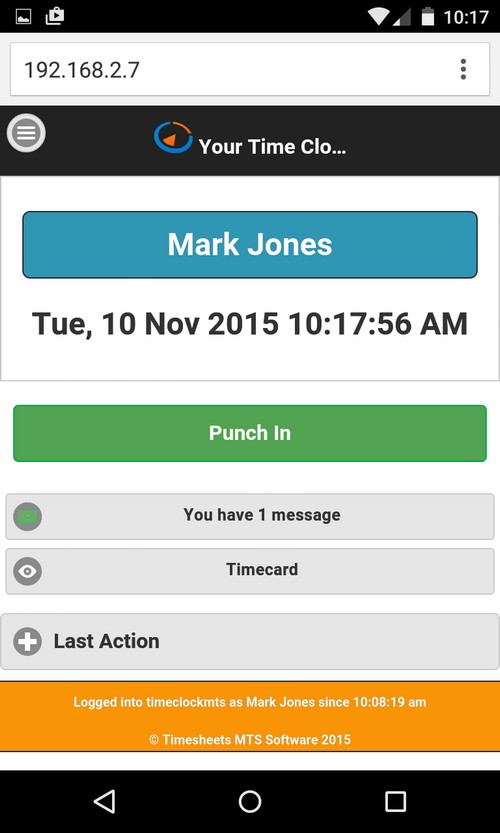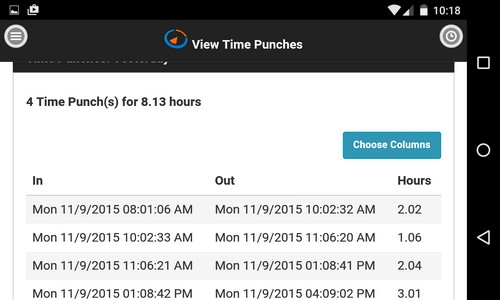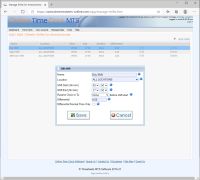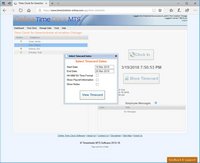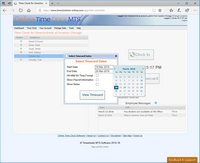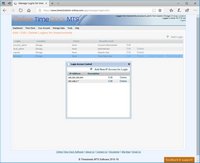May 12, 2018
Login Fixes Posted
We've just posted up some minor fixes to the login creation process. The first allowed more than one account administrator login to be created. The second allowed location administrators to reset the password of the account administrator login. Both issues have now been resolved.
Posted by markn at 9:57 AM
April 19, 2018
Permanently Deleting Employees
We've just added the ability to delete employees permanently from the Un-Delete Employees screen (see above). To delete an employee and all their time clock data they must first be deleted on the Manage Employees screen. Once deleted the employee will appear on the Un-Delete Employees screen. To permanently delete the employee click the Delete Permanently link next to the employee's name. This action will require two confirmations before the actual data deletion occurs.
Once deleted permanently the employee's data CANNOT BE RECOVERED.
Posted by markn at 3:10 PM
April 11, 2018
Disable GPS / GeoLocation on a Single Device
We've just added the ability to turn off GPS tracking on a single device. This is useful if there's some problem with the GeoLocation/GPS sub-systems on your device and Online Time Clock MTS cannot obtain a GPS location. Turning off GPS tracking on a single device can only be done from that device, can only be done by your account administrator, and only applies to the Desktop Interface of Online Time Clock MTS.
Read the help topic entry about disabling GPS tracking on a single device here.
Posted by markn at 10:49 AM
March 26, 2018
Time Punch Logging
Today sees the addition of time punch logging to Online Time Clock MTS. To see what this is, how to enable it, and why it might be useful please see the Time Punch Logging Help Topic.
Posted by markn at 12:37 PM
March 17, 2018
GPS Location and GeoFences Launched
Today sees a major update to Online Time Clock MTS. The most visible changes to the system are the addition of GPS Location and GeoFencing.
GPS Location
A new setting has been added on the Tools->Time Clock Options->Display and Report Settings screen called Record GPS Position with Time Punches. When checked the GPS Position of all time punches created on the timeclock screen, the Edit Times screen, and via the mobile interface will be recorded. Obviously if the punch is recorded from a mobile device (like a cell phone or tablet) with built in GPS this location is going to be quite accurate.
If the time punch is recorded from a device without a built in GPS (say from a desktop computer or an older tablet) then GeoLocation is used to approximate the location of the device, accuracy of this can range from excellent to abysmal.
The GPS location of recorded time punches can be viewed on the new Time Punch Map which can be accessed via the Tools->Time Punch Map menu. This will allow you to view the time punches for an employee over any date range plotted out onto a map.
GeoFencing
GeoFencing in Online Time Clock MTS allows you define geographic regions where your employees can punch in and out from. GeoFences (or fences) are defined by drawing shapes on a map. Fences can be specific to a time clock Location or global to your time clock account and are managed from the new Manage Fences screen available as usual from the Manage Data parent menu.
Fences and the Desktop Site
Fences can be applied to time clock user security logins to control the geographic location employees can punch in and out from using the Online Time Clock MTS Desktop Site. Given that the GPS accuracy of desktop computers can be patchy its likely that you'll have to define a large GeoFence to make things reliable. However this can still be useful especially when combined with Computer IP Address restrictions (see the Login Access Control help topic here).
Fences are assigned to Time Clock User Security Logins using the Manage Data->Manage Logins screen.
Fences and the Mobile Device Site
If your employees are using the Mobile Device Interface you can control where employees can punch in and out from on an employee by employee basis. Given that the accuracy of built in GPS systems in most cell phones and tablets is excellent you can probably define smaller Fences with more confidence.
Fences are assigned to Employees using the Manage Data->Manage Employees screen.
Other Changes
We've made many other changes to the system, some visible, some not. You'll notice that window positioning is more consistent, data lists are styled differently and sized more regularly, and that the time clock screen is a bit larger and more clearly laid out. What you won't notice is a total clean up of the backend data structures, a re-factoring of most of the client / server data communications, and updating of backend database code to with a more modern and reliable API.
This has been nearly 9 months in the making and we hope you're as excited about it as we are!
Posted by markn at 3:29 PM
November 16, 2015
Mobile Device Interface Launched!
After quite a bit of effort we've launched the Mobile Device Interface of Online Time Clock MTS today. This new set of screens is designed to be used by employees who need to punch in and out using a mobile device such as a smartphone, tablet, or cellphone. Each employee must be set up to access the Mobile Device Interface and once they have they can punch themselves in or out, view their own time card, or view a history of their own time punches.
If you allow your employees to use the mobile interface each will have their own separate log in (their email address) and password. Once they are logged in they can only view their own time card information and punch themselves in or out. This is different to the desktop interface of Online Time Clock MTS which allows groups of employees to use the same login to punch in and out from a common time clock screen.
The mobile interface still allows you to track and record employee notes and time spent working on jobs. It doesn't require the employee to enter their PIN when punch in or out, and it also doesn't subject employees to IP Address access restrictions. Longer term we'll be adding geographical access restrictions to employees who use the mobile interface as well as logging latitude and longitude so you can see where they've been punching in and out from.
Other Changes
There have been a raft of other changes made to the system today. These have included various tweaks, updating of a lot of the back-end database code for improved performance, and some fixes to problems with the messaging system that were only seen on Internet Explorer. You'll also note that various reports might have the letter M in brackets after time punches ((M)) which indicates that time punch was made from the mobile interface.
Posted by markn at 11:56 AM
Downtime 15 November 2015 - Complete!
UPDATE 4:30PM PST - The system is now back online.
Online Time Clock MTS will be unavailable for 2-3 hours from 1.30PM PST on 15 November 2015 while we perform system upgrades. We'll post again here once we're back online!
Posted by markn at 7:11 AM
November 10, 2015
Online Time Clock MTS Mobile Device Interface Preview
We've been hard at work in the last four months developing a mobile device interface for Online Time Clock MTS. Right now it's designed to be used by individual employees to be able to punch in and out, view their time punch history, and view their own time card. It's able to be used on any mobile device, such as Android smart phones, iPhones, and tablets of almost any type. We're just running through the last of the testing process this week and hope to make it available this weekend. Stay tuned for more news.
Here's some preview screenshotts
Posted by markn at 10:11 AM
June 19, 2015
New Online Time Clock MTS Release - Paid Holidays and Salaried Employees
A new release of the system was rolled out today that includes two major new features and a number of changes 'under the hood'.
 Adding a Holiday
Adding a HolidayPaid Holidays
A Paid Holiday system has been added that is an almost a direct mirror of the system found in our desktop time clock software. Holidays can be managed from the Manage Data->Manage Holidays screen. Like most other things in the system the account administrator can create holidays that affect all your time clock locations and location administrators can create holidays that only affect their own location.
Create holidays to represent paid days off like Thanksgiving or Christmas Day. Holidays can be created for a specific date in a year, or can be marked as recurring if they happen on the same day each year. You can control if an employee gets paid holidays via their Payroll Information screen. You can also override the hours credited to an employee for a paid holiday on that same screen.
If an employee is eligible for paid holidays and a holiday falls within a reporting period then the employee will be credited a number of hours for that holiday. Those hours will not appear as a time punch on their reports. They will appear in the Payroll Summary section of the reports looking something like this:
Total Holidays: 0.00
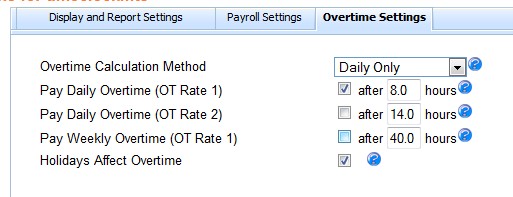 The Holidays Affect Overtime Setting
The Holidays Affect Overtime SettingIn reports that break down the time worked by classification (like the time classification report) holiday time will be broken out into it's own column. Time allocated to holidays can affect overtime if required and this is controlled via the Holidays Affect Overtime checkbox on the Overtime Settings screen. If this box is checked and your weekly overtime limit is set to 40 hours and the week includes an 8 hour paid holiday then the employee will only need to work more than 32 hours (not including the Holiday hours) to be given overtime. If the box is not checked the employee would need to work 40 hours (not including the holiday hours) to be given overtime.
Salaried Employees
Online Time Clock MTS now supports salaried employees. Employees are marked as Salaried on their Payroll Information screen using the Payment Basis drop down. Their salary period and payment per period is set on the same screen. The accrued salary hours for a salaried employee is determined by the report period you run. So, if for example, you run a report for two weeks then a salaried employee will be allocated two weeks hours. The hours per week is determined by the Length of Work Week value on the Payroll Settings screen.
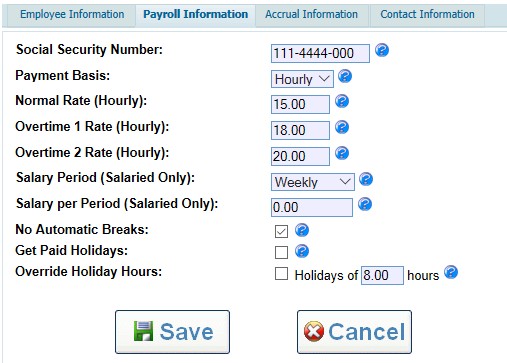 New Payroll Settings for Salaried Employees
New Payroll Settings for Salaried EmployeesTheir pay is determined by what fraction of the report period is compared with their salary period and payment per period. So, if the report period is two weeks and their payment period is 1 week they'll be given two weeks pay. If, however, their payment period is annual they'll then be given 2/52's of their annual payroll.
The actual hours worked by salaried employees can of course still be logged and you'll still be able to see the exact hours they work on various reports (like the Punchcard Report). Note that the Payroll Summary section of reports for salaried employees will contain a couple of extra fields that show the accrued salary hours worked and the actual hours worked. They'll look something like this:
Salary Work Time: 108.57
Actual Work Time (Salary): 0.00
General System Improvements
We've fixed up a couple of minor issues with the time clock system, particularly in the area of permissions. There's also been a description field added to the Login Access Control screen to make those a bit easier to organize. Finally, there's also been a considerable amount of time bringing some of the backend code up to a point where it can be used to work with an Online Time Clock MTS interface designed specifically for mobile devices. That interface, is the next major update planned for the system.
Posted by markn at 9:27 AM
June 18, 2015
Holidays and Salaried Employees Update Soon
We've been working on an update to Time Clock MTS for several weeks now and it's about ready to be rolled out. The new update adds paid public holidays, salaried employees, some small changes to the IP address restriction features, and a bunch of code changes to speed things up across the board. We'll be rolling out the changes this Sunday, 21 June so the system will be unavailable for around 2 hours on that day from 4.30PM PDT. Further notification of the exact period of down time will be made prior to the day.
Documentation will be updated in the next 48 hours to account for these new features.
Downtime confirmed for 4.30PM PDT on Sunday 21 June. The system will be unavailable for 2-3 hours.
Posted by markn at 9:19 AM
November 13, 2014
Changes to Account Login System Posted
We've just posted up a number of enhancements to the account login system. The key changes you might notice are:
- Your account login name is now remembered and you'll automatically be be shown your company specific login page if you click on the "Login to Your Account" link that you can find at the top right of the website. Note that you'll have to have logged in at least once after these changes were made for this to take effect.
- Sessions are now persistent across browser windows, so if you happen to close a browser window and need to get back into Online Time Clock MTS again then you'll be automatically redirected from your login page to your account dashboard. You'll be taken there directly too if you click on the "Login to Your Account" link that you can find at the top right of the website
- If your session times out you'll now be taken back to your own account login page.
- We've changed various settings to help your login sessions persist better and the timeout limit has been increased to 12 hours.
- We've fixed up a small issue with the logout link so that cached account information is cleared correctly.
As always if you have any questions or issues with these changes please contact us.
Posted by markn at 1:16 PM
November 11, 2014
Fix to Working Hours Report Posted
We've just posted a fix to the Working Hours Report. It wasn't handling the daylight savings roll-over of Sunday 2 November correctly. The problem is now resolved and I'd like to say thanks to the user who pointed out the issue!
Posted by markn at 11:17 AM
September 10, 2014
Various Fixes Rolled Out
We've just rolled out some fixes addressing some very specific issues that have been noticed by a few users.
Inactive Chrome Tab Timing Issue
If you are using Google Chrome then that can cause some timing issues with the periodic update routines used by Online Time Clock MTS when it is in an inactive tab. The clock could drift by a few seconds every two minutes or so. This issue has now been addressed by automatic sensing of inactive tabs and adjusting server update speeds to account for it.
Extremely Slow Internet Connections Causing Startup Problems
If you have a slow internet connection, not just in terms of raw download speeds but the response speeds between our server and your computer then some startup issues could happen in the first few seconds after the time clock screen was loaded. We've only seen this on one computer that was taking upwards of 20 seconds to load the time clock screen. Fixes have been put in place to prevent this.
Form Rendering Issues with Google Chrome
An update to Google Chrome late last week caused some issues with the rendering of form fields. This caused a display issue with the Manage Logins screen and the IP address entry screen for login access control. This issue has been resolved.
Thanks to the kind Online Time Clock users who notified us of these issues and helped us resolve them and test the fixes. You guys are great!!
Posted by markn at 6:26 PM
August 17, 2014
New Online Time Clock MTS Release
We're pleased to say that a major new release of the Online Time Clock MTS systems was rolled out today. We've been working on this release for a few months, a bit longer than we'd hoped, but we wanted to make sure everything was working smoothly before we unleashed it on the unsuspecting public! Here's a list of the changes made to the system:
1. Automatic Employee Breaks
Automatic employee breaks have been added. This is configured on the Time Clock Options->Payroll Settings screen globally, or for particular locations on the Manage Locations screen. When enabled automatic breaks are applied when a time punch pair exceeds a given time (which is configurable). The amount of break deducted is also configurable. Time for breaks is simply deducted from the elapsed time for that time punch, it isn't added as a separate time punch. Note that break settings can be global to a time clock account, or be configured on a location by location basis (like most other payroll settings). Additionally, each employee can be excluded from the automatic break system on that employee's Payroll Information screen by checking the No Automatic Breaks checkbox.
Example: employee breaks are setup to deduct 10 minutes when the punch time exceeds 4 hours. So, a time punch from 9:00AM to 2:00PM will have an elapsed time of 4 hours and 50 minutes.
2. Working Hours Report
The Working Hours Report has been added, and is accessible from the Payroll Reports screen. The report breaks down each day in the reporting period into the type of hours, such as normal, overtime 1, overtime 2, and weekly overtime.
3. Employee Note Report Available for Employees
The Employee Note Report is now available for employees to view from the Show Timecard button on the timecard screen. It is accessed by checking the Show Notes checkbox when the employee selects the timecard dates. Of course for this to be available your must have your system to allow employees to view their timecards by checking the Employees Can View Timecard checkbox on the Display and Report Settings screen.
4. Actual vs Rounded Report
The Actual versus Rounded Report has been added and is accessible from the Payroll Reports screen. The report simply compares the actual time punches versus the rounded value. For this report to actually be useful report rounded must actual be turned on. This can done via the Display and Report Settings screen.
5. Manage Employee Screen Enhancement
Added employee name and location filter boxes to the employee list on the Manage Employees screen. This allow for much easier location of employees in a long list as well as being able to quickly and easily filter employees by location when logged in as the time clock account admin.
6. Employee Message Screen Enhancements
Time spent re-working the employee message popup screen that is shown to employees when they punch in or out. Messages that require reading by employees are flagged with an icon and messages that have been read by employees are displayed with a different icon. In addition, if the employees tries to close the message window and there are still unread messages a prompt will be displayed to the employee suggesting they return and read the messages.
7. Auto Refresh Added to Time Clock Screen
We've added an auto update feature to the employee time clock screen. We've set this at two minutes. It will update the status of employees, add or remove employees from the time clock list if they are created/delete by the time clock admin, and display any new messages that are added by the time clock admin. In practice this means that if an employee clocks out from one time clock station that clock out will be reflected on our other time clock stations within the next two minutes.
8. Added Email Alerts
We've added a major new feature we're calling "Email Alerts". Basically this system allows you to define a set of rules, that when triggered results in an email being sent to your chosen email addresses. So, for example, you could have an email set when a given employees punches in or out, or punches in after a certain time, or punches out and their weekly hours worked exceeds a given time limit.
9. Various Bug Fixes
- There was a typo on the Add/Edit Login screen suggesting the - (hyphen) character could be used in login names. But it cannot. Typo fixed.
- Spent a fair bit of time tracking down and fixing up issues that were giving script errors in IE10/11. None of them actually impacted on the way system worked but it's nice that IE isn't throwing errors any longer.
- Fixed a bug on the Add/Edit Location screen that allowed selection of invalid dates for the First Day of Fiscal Year setting.
- A fix was made to the add/edit shifts screen that allowed the end time of a shift to be set before the start time.
- Some list columns on various manage data screens were not sorting correctly. These have now all been fixed. Screens fixed included the manage shifts screen, the manage jobs screen and the manage messages screen.
Posted by markn at 4:59 PM
August 4, 2014
System Maintenance Complete
The Online Time Clock MTS systems are now available again after being down for about the last 90 minutes. Thanks for your patience during this time.
Posted by markn at 10:11 AM
May 27, 2014
Feature Preview - Automatic Breaks
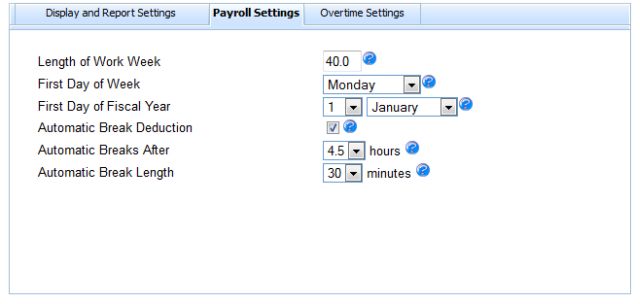 Automatic Employee Break Settings
Automatic Employee Break SettingsThe next release of Online Time Clock MTS will include a simple system for automatically applied employee breaks. Breaks can be applied when the duration of a time punch exceeds a set limit. The length of the break is also configurable. By default the automatic break feature will be turned off. There is an additional setting for each employee to flag whether they get automatic breaks or not. This setting is also off by default. Automatic breaks ONLY apply to time punches classified as NORMAL time. Time punches classified as SICK, VACATION, PTO, or OTHER will not have breaks deducted.
Note: Automatic breaks will not appear on reports at additional time punches. They will appear as adjusted durations on reports. So take for example the case where the limit for applying automatic breaks is 4 hours and the break length is set to 30 minutes. A time punch classified as NORMAL for an employee with a punch in at 9:00:00AM and a punch out at 5:00:00AM will be displayed on reports as having a duration of 7.5 hours.
Posted by markn at 10:47 AM
May 13, 2014
Feature Preview - New Reports
We're currently working on a significant update to Online Time Clock MTS and as new features are completed in our test environment I'll be posting about them here on the blog. There are two new reports in the next release and another report is now available for employees.
The Working Hours Report
This useful report breaks down the hours worked for each day into classifications such as normal hours, daily overtime 1, daily overtime 2, and weekly overtime. The hours are totaled by employee for the report period too.
Actual vs Rounded Time Report
This one lists each time punch pair during the report period and compares the rounded value of the time against the raw value that was recorded by the time clock. This report is only available from the Payroll Reports screen if report time rounding is turned on.
Punchcard Report with Notes Available to Employees
When employees choose to view their timecard there's a new checkbox available to Show Notes. When checked this will display the Punchcard with Notes report instead of just the punchcard report. Of course you'll have to check the Employees Can View Timecard checkbox on the Display and Report Settings screen to use this new feature.
Posted by markn at 8:20 AM
January 16, 2014
Online Time Clock MTS and Internet Explorer 11 Update
After a few days of effort and using our test systems we've managed to resolve the problems that Online Time Clock MTS was having with Internet Explorer 11. We'll be rolling out these changes this Saturday (18 January 2014) at 1:00PM Pacific Time so Online Time Clock MTS will not be available for about 3 hours from that time.
Posted by markn at 12:27 PM
September 14, 2013
Online Time Clock MTS System Update - September 2013
We've spent the last few weeks working on a new release of our web based timeclock system and we're pleased to announce that the release is now available. Here's a list of the changes that were made in this release.
- Complete compatibility testing with Internet Explorer 10. Some small tweaks required but nothing that will be noticed.
- Added the Manage Shifts screen to the system. Shifts can be assigned to one location or all locations. The account administrator and normal administrators can manage shifts.
- Shifts can have a name, a description, a location, and a start and end time.
- Each shift allows you to restrict employees from clocking in too early. This limit can range from one minute to 30 minutes.
- Employees can now be assigned to a shift on the Manage Employees screen.
- The Payroll Reports screen now allows filtering by shift.
- Added the Late for Shift report.
- Added the Long Punches report.
- Added the Missed Days report.
- Fixed a rare bug when adding a message.
- Changed the size of all lists to be consistent across the system.
- Fixed up some CSS issues with the Add/Edit employees screen in Google Chrome.
As always if you encounter any problems with this release or have some suggestions please contact us or use the Feedback & Support tab at the bottom right of your Online Time Clock MTS Window.
Posted by markn at 10:21 PM
September 11, 2013
System Downtime Friday 13 December 6:30PM PST
Online Time Clock MTS will be unavailable from 6:30PM PST this Friday, 13 September. Total system downtime will be around 2-3 hours. We're rolling out some new features, new reports, and various system tweaks and fixes.
Posted by markn at 1:31 PM
December 9, 2012
New View Timecard Option
Our online employee time clock now allows employees to see their payroll information when they are viewing their timecard. The screenshot above shows the Select Timecard Dates window that is displayed to employees when they click on the Show Timecard button on the employee timeclock. This screen can be used to select the date range for the timecard, whether times should be displayed in HH:MM:SS format, and the new option, whether the full payroll information should be displayed in the footer of the report.
To allow employees to view their timecard you'll need to check the Employees Can View Timecard checkbox on the Time Clock Options Screen.
Posted by markn at 12:38 PM
November 16, 2012
Small Employee Messages Modification
I've just made a small change to the employee messaging system. An employee will no longer be shown the message window when they clock in or out if the only active messages require acceptance by that employee and the employee has already accepted them all. So, for example, if an employee has 5 messages that require acceptance assigned to them and they've accepted them all then the message window will not be displayed. Conversely, if the employee has 5 messages that require acceptance assigned to them and they've only accepted 4 of them the message window WILL be displayed when they clock in or out.
Note that if there's any active FIXED type messages targeted at the employee then the message window will always be displayed.
If none of this is making any sense then you've probably never taken a look at the employee messaging system. Why not head over to the managing employee messages help topic and have a read!
Posted by markn at 8:20 AM
September 29, 2012
New Online Time Clock MTS Release
We've been working on a new release of Online Time Clock MTS for the last 6 weeks and we've spent the weekend rolling out these changes and then testing them on several different browsers and browser versions. Here's a list of the changes that we've made:
- You can now optionally allow a location to override certain global settings. These settings are primarily overtime related and allow you to setup different overtime rules based on geographical location.
- Messages can now be assigned to all departments in a location and require acknowledgement from all employees in that location.
- Employee PIN's are hidden on the Badge Number Report when the report is run by a Reports level login.
- A View Acceptance link is now available from the Manage Messages screen to allow quick access to a report showing which employees have acknowledged that they have read a message and those that have not.
- Complete testing of the entire system has been carried out on Internet Explorer 9. Many dozens of changes have been made to allow for this new browser's quirks.
- All of the web controls that Online Time Clock MTS uses have been upgraded to the latest version. This has resulted in some visual changes (especially to popup windows).
- Many fixes to visual and layout issues. We've spent many hours re-testing the system in various browsers and have rectified visual issues such as column widths, text alignments, window placements, font sizes, and graphical glitches.
Posted by markn at 11:16 AM
April 3, 2012
Edit Times Screen - Problem with Clock Out Day Fixed
A fix has just been posted to the Edit Times screen. This problem occurred when switching the clock out month from a month with 30 days to a month with 31 days. The day of month drop down for the clock out time would not allow selection of the 31st of the month. The problem has now been resolved.
To see this fix you may need to do a hard refresh of the Edit Times screen to stop your browser loading old files from the cache. In most browsers this is done by holding down the SHIFT key on your keyboard while clicking the page reload icon in your browser.
Posted by markn at 1:09 PM
March 21, 2012
Punchcard with Notes Report Added
We've just added a new report to Online Time Clock MTS. The Punchcard with Notes Report is very similar to the Punchcard report except that any employee notes associated with a clock in/out pair are displayed along with the time details. The other small change made today was to include the current job along with the attendance details for each employee on the Attendance Report.
Posted by markn at 2:39 PM
January 19, 2012
Employee Notes Only Report Added to Online Time Clock MTS
We've just added a new report to Online Time Clock MTS. This report, the Employee Notes Only Report, presents the user with a list of all times during the reporting period that employees have entered a note for. This is particularly useful for those managers wanting to see their employees communications to them in a less crowded manner than some other Online Time Clock MTS reports offer.
Posted by markn at 8:34 AM
October 27, 2011
Employee Note Report Added
I've spent the last couple of days working on a new report for Online Time Clock MTS, fixing a small error in the combined weekly/daily overtime calculation method, and tweaking the way some of the user interface works. Most of these changes have come about due to the requests of existing users and I'd like to thank them for their feedback. Details of each of the changes can be found below.
- Employee note report added. You can read more about this on the Employee Note Report help page.
- Employee badge number now displayed on the time classification report.
- Fix to daily and weekly overtime calculation method.
- When adding employees subscription limits are checked before displaying the enter employee details window. Stops people wasting their effort entering all those details only to be told that they cannot add any more employees.
- Changed the location of the loading data / error window on the manage employees screen.
- Added the Time Off Report
- Added the Average Hours Worked Per Week Report
- Added the Import Employees screen that allows users to import multiple employees via a CSV text file.
- Employees can now choose to view their timecard in HH:MM:SS format on the employee time clock screen.
- Fixed a problem with the footer of the Simple Time Report that was note displaying correctly when the HH:MM:SS display format was selected.
- Fixed a problem with calculating the first day of the week that a given date was in.
- Automatic selection of row items when you edit an item on any of the manage data screens.
- A bug fix for employees created by location administrators.
- A few new graphical elements.
- Some general speed improvements especially on the Manage Employees screen.
- Fixed some windows positioning issues on the manage locations screen.
- Fixed an issue with editing a location or department and not having a location or department name set.
- Fixed a problem where the employee department wasn't displaying correctly the first time an employee was loaded on the Manage Employees screen.
- Time Classification Report added, displays a line by line summary of time split by classification (normal, vacation, sick, PTO, and other).
- Can now classify a time on the Edit Times Screen. Classifications available include normal, vacation, sick time, paid time off, and other.
- Employment types added, each employee can be assigned to one employment type. Employment types contain all the settings for vacation and sick time accruals which have also been added.
- Accruals start date and balances added to the Edit Employees screen. These settings can be used to setup existing accrual balances for employees who are only just starting to use Online Time Clock MTS.
- Accruals section added to the footer of all reports. The accruals section is only displayed for employees that can accrue sick or vacation time.
- Times on the punchcard and detailed punchcard reports are now shown with their classification (if it is set to something other than normal).
- First day of fiscal year setting added to the Your Account->Account Settings screen.
- Fix to edit times screen where AM was not changing to PM when 12PM was selected
- Fix to rounding issue on simple time report
- Manage employees and manage locations screen now visible for expired subscriptions. This allows users to delete employees/locations if they want to keep using Online Time Clock MTS in free mode.
- Fixed popup tips on account login page when there is only one account location defined.
- The messages given when trying to define new employees or locations that will exceed the subscription limits are now more descriptive.
- Fixed subscription purchase screen when the number of employees and locations allows for the system to be used in free mode.
- The internal counters for the number of defined employees and locations are now updated correctly when an employee or location is deleted.
- Fixed up a problem with default location and department selection when creating a new employee in IE7 and IE8.
- HIre date for new employees now defaults to the current date.
- The View Employee timecard button on the time clock screen ignored the PIN entry value and showed the timecard regardless of whether the PIN was correct or not. This is now fixed.
- The payroll summary section of reports would sometimes include an extra day's hours, this is now fixed.
- A javascript bug on the payroll reports screen has been fixed, this only occurred if you had no departments defined.
- The message an employee sees when they enter the wrong PIN when clocking in and out is now a lot more user friendly.
- Check All, Un-Check All, and Invert Selection links added to the employee list box on the payroll reports screen.
- You can now select the month and year from calendars by clicking on the month or year and choosing the correct date with the mouse.
- A copy employee button has been added to the manage employees screen. This allows you to create an exact copy of the selected employee.
- Added 'change location' link in the header to allow the account administrator to change locations and easily work on employees from all locations.
- You can now edit the account contact email on the Account Settings page.
- The account administrator can now require employees to enter a note when they clock in or out. Notes can be required or optionally left blank.
- Notes are now included on the Detailed Punchcard Report.
- The time clock options screen now warns users when they have changed a setting and try to navigate away from the page without saving the changes.
- The help menu is now active, topic specific help pages are being written over the next few weeks and the help menu will take you to the correct topic for a page (given that the page is written). If the topic isn't available yet you'll be taken to the help contents page.
- Logins to timeclock security level accounts can now be restricted to certain computers by IP address.
- The selected list item in all lists is now highlighted blue, making it much easier to see what's selected.
- Fix to case where IP address was not recorded when a clock out time was added by the Edit Times screen to time that had a clock in only.
- Fix to various screens with layout problems when windows popped up.
- The computer IP address is logged when an employee clocks in or out. Thus each time pair records two IP addresses (one for the clock in and one for the clock out).
- When a time is created manually on the Edit Times screen the IP address of the administrator computer is recorded.
- When an existing clock in / out pair is changed to just a clock in on the Edit Times screen the clock out IP is reset. It will be re-populated with the correct IP when the employee either clocks out or the administrator manually sets the clock out time.
- When an existing time is edited on the Edit Times screen the existing recorded IP addresses are not changed.
- A new report has been added to the Payroll Reports screen. This is the 'Time IP Report'. It displays a list of all the times for employees during the selected reporting period and displays the IP addresses for the clock in and out times. If the IP address was not recorded (because you are reporting on old data) then obviously it will not be displayed.
- The account admin login must now be unique.
- The account admin login can now login from any location. This allows the account admin login to select any location they like when logging in and thus manage each location without needing to change their location via the Manage Logins screen. All other logins must still select the correct location when logging in.
- Employee departments can now be created and managed via the Manage Data->Manage Departments drop down menu. The account administrator can create departments for all account locations or specific to a particular location. Location administrators can only create departments for their own location.
- Employees can now been assigned to a department based on what their location is. They can be set to a global department or the departments specific to their location.
- The payroll reports screen now allows selection of employees by their department.
- If a payroll report is filtered by department this is now noted in the header of the report.
- This week/last week buttons on the payroll reports gave incorrect dates if pressed on the last day of the week. This has been fixed.
- A reports level user couldn't view the recent reports screen. This has been fixed.
- Computer IP Logging : The logging of computer IP addresses is the beginning of a system to restrict logins to the Online Time Clock MTS system by location. This will prevent employees from logging into a time clock permissions level account on a web browser at home or somewhere else and clocking in or out fraudulently. It is planned that the IP restriction will only be applied to time clock level accounts.
- Employee Departments : provide a simple way of splitting your employees into smaller groups for reporting purposes. The employee department will not be able to be used as a quasi job tracking system because the current employee department is not recorded along with clock in or out times. A simple job tracking system similar to that in the desktop version of Time Clock MTS will be added to Online Time Clock MTS in the future.
Posted by markn at 6:55 AM
September 29, 2011
Fix to Payroll Reports Posted
An observant user of Time Clock MTS noticed a problem with payroll reports when an employee had earned more than $1,000. It turns out the problem was with the comma thousands separator not being handled correctly. This has now been fixed up and everything appears to be back to normal! Thanks to the user in question for their kind help in sorting this issue out.
Posted by markn at 11:21 AM
July 31, 2011
New Online Time Clock MTS Features Posted
I took the opportunity today (Sunday 31 July 2011) to upload some new features to Online Time Clock MTS and add some new reports. The details of the changes can be found below.
Thanks must go out to users of Online Time Clock MTS who suggested some of these changes, we rely on your feedback to help us set the direction that the system is taking!
Posted by markn at 11:49 AM
June 7, 2011
Log In to Time Clock Account via Shortcut
I've just uploaded a new feature to Online Time Clock MTS that will allow your time clock security level accounts to login without the need for a password from a single link. You can read more about it in the Single Click Secure Login help topic but in the interests of getting up and running quickly I'll give quick run through on the process here.
1. Login to Online Time Clock MTS as the account administrator or a location administrator.
2. Navigate to the Manage Logins screen.
3. Next to your time clock security level logins there is a new link called Secure Login. Click this link.

The Single Click Secure Login Link Screen
4. You'll be shown the screen above. Right click on the Secure Login Link link and copy the link (which might be done via a right click menu option like Copy Shortcut, or Copy Link Location, or Copy Link Address).
5. Paste the link address somewhere for distribution. This could be into an email, to your desktop to create a shortcut that could then be emailed, or perhaps you could save it to your bookmarks. Other options might include putting the link on your company intranet or distributing it via SMS to your employees with smartphones.
6. Make sure to take all of the suggested precautions in the Single Click Secure Login help topic before you make use of this feature.
I'll be writing some more detailed tutorials on making use of this new feature in the coming days. This will include the process for emailing the link to others and the process for creating a desktop shortcut that can be clicked. Until then if you have any questions please don't hesitate to contact us.
Posted by markn at 1:03 PM
June 6, 2011
Full Note Now Displayed on Time Clock Screen
A small update has just been posted to Online Time Clock MTS that allows users to view the full note entered when clocking in or out. Previously, just the first 50 characters of a long note were displayed. Now, when a long note is displayed a link ....Full Note is put at the end of the first 40 characters of the note and if you hover your mouse over this link the full note text will be displayed in a popup.
Thanks to the several users who suggested this improvement to me via the feedback tab from within Online Time Clock MTS.
Posted by markn at 10:38 AM
June 1, 2011
View Employee Timecard Dates Now Selectable
I am happy to announce a minor (but much requested) feature addition to Online Time Clock MTS. The "View Timecard" button on the main time clock screen now allows date selection allowing employees to view their timecard from any date range. Previously it only displayed the preceding two weeks information. This is especially useful to allow your employees to view their timecards for a given pay period or perhaps to allow them to view their historical information. You can see the date selection screen above. It uses the same popup calendars you've seen before on the payroll reports screen and the employee maintenance screens.
As an aside this update has also allowed me to fix a problem with the popup calendars sometimes appearing behind certain windows. The circumstances that caused this error were fairly obscure and very few users would have seen it, but rest assured you wont see it anymore!
Posted by markn at 6:52 PM
May 10, 2011
Online Time Clock MTS Job Tracking Update Posted
We've just posted up a major update to Online Time Clock MTS. The update includes a large number of minor format changes, text fixes and feature enhancements, but the major inclusion in this release is the addition of employee job tracking and reporting. The new job tracking features allow the account administrator and local administrators to create jobs and job codes which employees can then book time to. Employees can be setup to either be forced to enter a job code, optionally enter a job code, or not have to enter a job code at all. Employees can easily switch jobs during the day by clicking the clock out button on the time clock screen and entering a new job code.
Three job oriented reports have also been added. The Active Job Report gives a list of all active jobs for the current location and would be useful to print out and provide to employees for reference purposes. The Job Time Report breaks down the time booked to each job by each employee across the reporting time period. The final report, the Job Punchcard Report is very similar to the Punchcard report and gives a detailed list of all times recorded by an employee across the reporting time period and the job each time was booked to.
Posted by markn at 4:04 PM
March 30, 2011
Restoring Deleted Employees
We've just added a new screen to Online Time Clock MTS that allows the account administrator and location administrator to restore deleted employees. This might be because your company has re-hired the employee, because you forgot to run the last payroll report for the employee, or perhaps because you need to re-run payroll reports come tax time. Be aware that you wont be able to restore a deleted employee if the total number of employees would exceed your subscription limits.
As always if you've got any questions please feel free to Contact Us.
Posted by markn at 4:00 PM
February 18, 2011
New Online Time Clock MTS Release Today
I've released a new version of Online Time Clock MTS today. The major inclusion in this version is the addition of messages. Messages can be configured by the account administrator or location administrators and be targeted at all employees, all employees in a location, all employees in a department, or just targeted at a single employee. Messages targeted at a location or all locations are shown in a message list at the bottom right of the Time Clock Screen. Messages targeted at a department or an employee are shown when targeted employees clock in via a pop-up window.
Administrators can require that event messages (which are shown via pop-up window when employees clock in or out) be accepted as read. This acceptance is recorded and administrators can view who hasn't viewed a message and accepted it via the new Message Acceptance Report (which can be found on the Reporting Screen).
There's also been a number of other tweaks and fixes in the system. These include
Posted by markn at 3:25 PM
November 10, 2010
Vacation and Sick Time Accruals Now Available in Online Time Clock MTS
I'm happy to announce the first major update to Online Time Clock MTS since the system came out of BETA a couple of months back. The key changes to this new version are the inclusion of Vacation and Sick Time accruals. I'll go into greater detail of how accruals work in Online Time Clock MTS in a subsequent entry as well as writing several entries about how to setup particular accrual schemes that are commonly used. Below you can find a summary of the changes made to Online Time Clock MTS in this update.
New Features
Fixes and Enhancements
Posted by markn at 7:46 AM
October 22, 2010
Employees Can View Timecard Setting Added
One observant Online Time Clock MTS user noticed that it wasn't possible to switch of the ability for employees to view their own timecard (despite the help file saying clearly you could). This has now been rectified. There's a new setting on the Tools->Time Clock Options->Display and Report Settings screen. Just check or uncheck the Employees Can View Timecard check box as required. If you have the setting switched off the View Timecard button on the Time Clock screen will be disabled.
Posted by markn at 11:28 AM
Online Time Clock MTS Logins Now Persistent
As of today Online Time Clock MTS logins will persist for 10 hours. This will allow you to leave a computer logged into the time clock screen all day and have your employees clock in and out as required. Longer term we will make the time that you remain logged in for configurable via the Time Clock Options page, but for now 10 hours should allow for a full day of work.
Posted by markn at 11:23 AM
August 31, 2010
A New Reporting Fix and Better Popup Calendars
There's been some minor improvements to the system put in place in the last couple of weeks. Most of these wont be visible to you but a couple are worthy of mention. Firstly, thanks to one company using the software who are tracking several dozen employees we found out that very long reports were not displaying correctly. Because of their help we were able to fix this up with a minimum of fuss.
The other noticeable improvement is with the various popup calendars used throughout the system (on the Payroll Reports screen for example). It wasn't obvious but you could actually click on the month or year of the calendar to select the month or year directly from a dropdown box, but there was no visual indication that this was possible. This lead to a lot of people clicking rather furiously on the next/previous month buttons to try to get to the right date, hardly ideal when you want to go back 20 years! Anyway, a small dropdown indication has been added next to the month and year on the popup calendars to make it a lot more obvious what is going on. Let me know what you think!
Posted by markn at 1:35 PM
Online Time Clock MTS BETA Period Ending Soon
The BETA testing period for Online Time Clock MTS has been in operation for nearly 10 weeks now and we've had a ton of useful feedback from some of the more than 200 companies that are now using the system. This period is drawing to close, and I'm expecting us to change to a subscription based system later in this week. Don't worry if you're currently using Online Time Clock MTS, you'll still get to use it a while longer for free. At the minimum I'll be giving those who have used the system during the testing period another 60 days of free usage. Those who have offered up suggestions or helped us fix problems will be getting a longer period of free use and one lucky company will get a further 12 months of free usage. If you want to know what Online Time Clock MTS is going to cost then head on over to the pricing page for more details.
Of course don't forget if you've just got one location or three or fewer employees then you get to use your Online Time Clock MTS account for free!
Posted by markn at 1:27 PM
August 18, 2010
Minor Fixes Uploaded
I've been working on the Online Time Clock MTS subscription system and pricing in the last few days as well as completing the Online Time Clock MTS Documentation. During this time some users have found some problems and suggested some improvements to the system. I've done my best to get these uploaded today. Here's what's changed:
Posted by markn at 12:57 PM
August 5, 2010
Online Time Clock MTS Beta Version 3.0 Released
Online Time Clock MTS BETA 3 has been released today, it includes a raft of new features including the beginnings of the help system. All the new features are detailed below. This will probably be the last BETA release until the system goes commercial in the next 2-4 weeks.
New Features
Bug Fixes
Posted by markn at 12:26 PM
July 20, 2010
Fix to Time IP Report Released
One helpful Online Time Clock MTS user picked up an error in the recently added Time IP Report. This has now been fixed. If you're not familiar with the Time IP Report it simply provides with a list of employee times and the computer IP address used by the employee to clock in and out. It's useful for account administrators wanting to track where employees are using Online Time Clock MTS from (say to prevent them from clocking in or out from home).
Posted by markn at 11:53 AM
July 11, 2010
Online Time Clock MTS Beta Version 2.1 Released
Due to some other commitments I've not been able to spend as much time developing Online Time Clock MTS as I'd like. So rather than trying for a major release this week I've settled on one or perhaps two minor releases. What I'm calling Online Time Clock MTS Beta Version 2.1 was released today. This includes a number of changes relating to the tracking of the computer IP address used by an employee when they are clocking in and out. The logical progression of this is restricting access to Online Time Clock MTS by computer IP address (to stop employees clocking in and out from home for example). However, this will have to be for a later release. Here's what's changed today:
New Features
Bug Fixes
Notes
Posted by markn at 2:20 PM
June 23, 2010
Your Suggestions at Work
If you've been using Online Time Clock MTS (and I know there's a few dozen active accounts right now) then you've probably noticed the orange 'FEEDBACK' tab on the left hand side of every page. You can click on that tab and leave any feedback or suggest changes you'd like to see made to the system or to report any problems that you might have. I'm currently using this feedback system heavily to keep track of feature requests and to log bug reports. For example, last night a user noted a problem with their manage employee screen and reported this on the FEEDBACK tab. I responded to them, got some more information and as of about 10 minutes ago the bug that user found has been fixed up. It's that easy.
So, if you're using Online Time Clock MTS please make use of the feedback tab. We are listening and remember that when we do stop the BETA test period those who give us feedback and report bugs will get a free subscription for 3, 6, or 12 months.
Posted by markn at 3:09 PM
June 16, 2010
Online Time Clock MTS Beta Version 2 Released
Version 2 of the Online Time Clock MTS Beta has just been released. There's a large number of changes that are beginning to make the system very useful. You can find all the changes detailed below. If you find any problems please use the Feedback tab from within the application to let me know what is happening.
New Features
-A functioning time clock options page has been added which can be accessed via the Tools->Time Clock Options dropdown menu.
-Time format display option added (can be set to 12 hour AM/PM format or 24 hour format). This affects how times are displayed throughout the entire Online Time Clock MTS system apart from the clock ticker on the actual time clock. The display format here is determined by the local settings of the browser.
-Length of work week setting added (not currently used but will be used when salaried employees are added to the system).
-First day of week setting added, used to set week start day for weekly overtime and for various time period settings.
-Report time rounding setting added, times on reports can now be rounded to the nearest minute, 6 minutes, 15 minutes, or 30 minutes. Note that the raw times are still stored, the rounding is done at report time only.
-Two tiers of daily overtime added, they can be turned on or off and a daily hourly limit set for each. Each can be paid at a different rate.
-Weekly overtime added along with a weekly limit at which stage it will be paid.
-Overtime calculation method added, overtime can be calculated based on daily overtime only, weekly overtime only, or both. Note that when both is selected there is no doubling up of daily and weekly overtime.
-Added the simple wages report, this breaks down the wages for a time period into normal rate, overtime 1 rate, overtime 2 rate and weekly overtime. A total is presented for each employee and then for all the employees on the report.
-Added the missing punches report. This gives a list of times for each employee that are missing a clock out or clock in. Useful for administrators to see who has forgotten to clock out at the end of a work day.
-Various new employee fields added including date of birth, hire date, social security number and various employee contact details.
-Pay rates added for employees. Rates added are normal rate, overtime 1 rate, and overtime 2 rate.
-Employee maintenance screen changed to a tabbed layout to cope with all the new employee settings.
Bug Fixes
-Fix to popup windows not resizing properly.
-Fix to popup windows showing incorrect captions.
-Clock in for time with no clock out can now be edited.
-A bug in the checking procedures when adding a clock in time with no clock out has been fixed.
-A bug when checking for a pre-existing badge number when adding a new employee has been fixed.
Enhancements
-When adding a time on the edit times screen the clock out time will now automatically set itself to 8 hours after the clock in time.
-Last login time now recorded with login events.
-The employee list box on the generate payroll reports screen is now disabled when the 'All Employees' option is selected.
-The employees in the employee list box on the generate payroll reports screen are all checked by default.
-The last type of report run is now remembered on the generate payroll reports screen.
-The date of the last report run is now remembered on the generate payroll reports screen.
-A check box has been added to the payroll reports screen to allow displaying of a payroll summary for each employee in the report (only works for employee based reports like the punchcard report and the detailed punchcard report).
-Modified the simple time report to break time down into normal hours, overtime 1 hours, overtime 2 hours and weekly overtime hours. A total is also given for each employee and the total number of different hours for all employees in the report.
Posted by markn at 4:32 PM
May 31, 2010
Online Time Clock MTS Currently Free to Use!
After an extensive period of development and testing Online Time Clock MTS is now available for anyone to use completely free of charge. This period of free use will continue while our BETA testing and development phase continues. Once this time is over Online Time Clock MTS will become a subscription based service but BETA participants will still be able to use Online Time Clock MTS for a period of 3, 6, or 12 months depending how helpful they've been while using the software. So, there's incentive, if you get in and start using Online Time Clock MTS and report bugs to us and make suggestions about how to improve it then not only will you get to use it free of charge during the BETA phase, but you may also get to use free for up to a further year!
Don't wait, head over to the Account Sign Up page and get started now!
Posted by markn at 12:41 PM