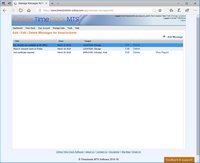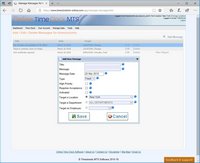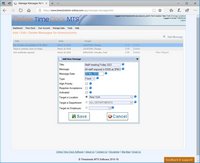« New Online Time Clock MTS Release Today | Main | Web Based Time Clock Software »
February 25, 2011
How to Send a Message to All Online Time Clock MTS Employees
It's very simple for the Online Time Clock MTS Account Administrator to send a message to all employees that are using the the system. This blog entry takes you through the process.
1. Log in as the Account Administrator and go to the Manage Data->Manage Messages screen. You can see this screen above.
2. Click the New Message Link and you'll be shown the Add New Message screen (seen above).
3. Enter the message details you require, making sure to enter a meaningful message title and to check the Activated check box.
4. Set the Message Type to Fixed and the Target a Location dropdown to ALL LOCATIONS. The Add New Message screen should now look something like the image above.
5. Click the Save button to save the new message.
6. Click the Time Clock dropdown menu on the Online Time Clock MTS toolbar to go to the online employee time clock screen and you'll see the new message on the bottom right (see the image above).
As you can see it's a fairly simple process to send a message to all Online Time Clock MTS employees. You can easily vary the target of a message to send messages to all employees at a single Location, from a single Department, or even at a single employee. If you want more information try taking a look at the Manage Messages Help Topic.
Posted by markn at February 25, 2011 9:09 AM